Enable VT on Sony Vaio Z11
Some time ago I posted at length about Sony’s decision to disable the Virtualization Technology features of the Intel chips in their high-end laptops, namely my Vaio Z11.
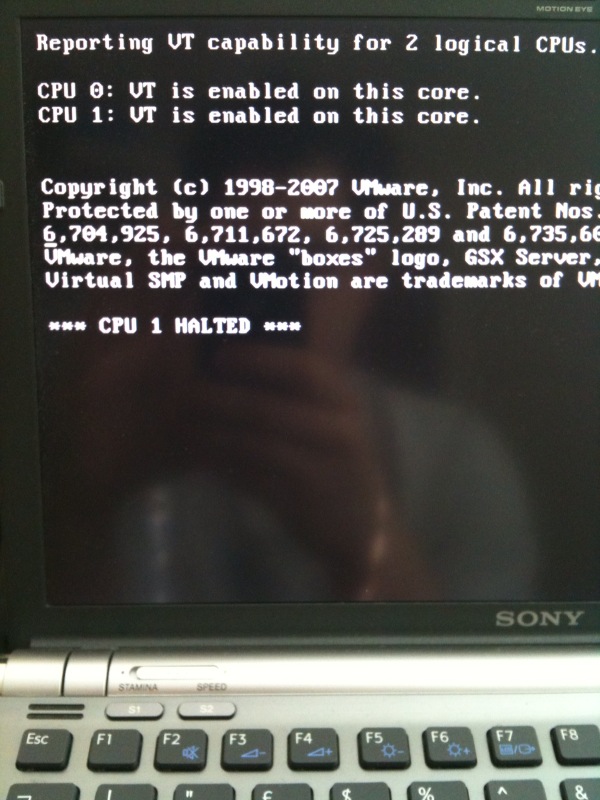
Well thanks to the sterling efforts of one man and his EFI hacking skills, we now have a solution as this image demonstrates. The image on the left shows the result of the VMWare Virtualization Technology test CD confirming that VT is now enabled on my Vaio Z11.
I’ve mirrored his code and instructions here in case his site disappears, read more after the jump…
Download this EFI application and put it on a FAT32 formatted USB stick in the \EFI\BOOT directory.
Boot from the USB stick. When this USB stick is plugged in to your laptop it will boot from it regardless of your settings to deny booting from external devices.
If all goes well you will see the following message:
> Welcome to GRUB!
>
> Entering rescue mode...
> error: file not found
> grub rescue>
At this prompt, type:
setup_var
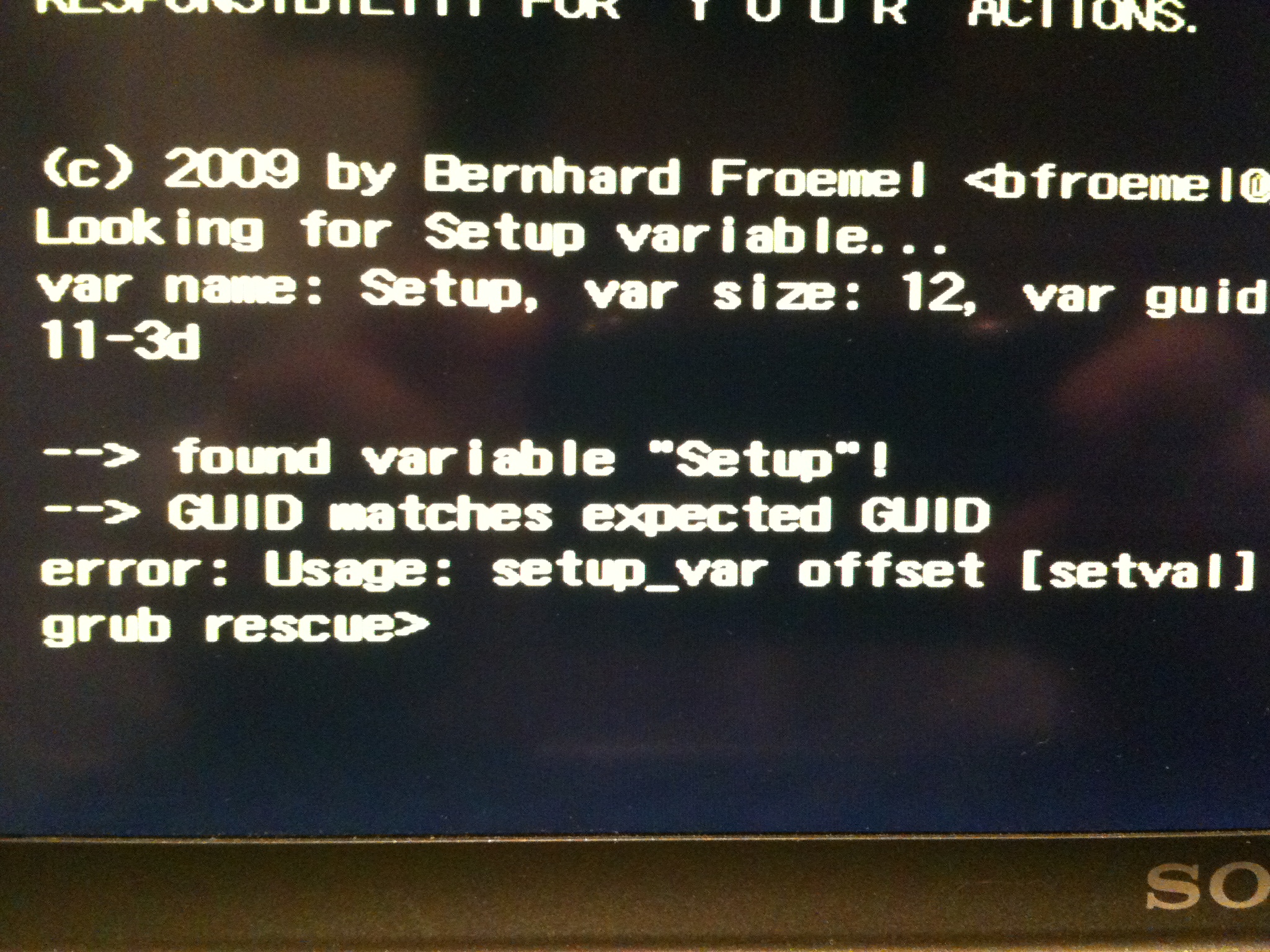
You’ll be informed of the risks but most importantly you should see confirmation that the tool has found the correct setup variable. You want to see the message say “the GUID should match the expected GUID”. If it does not don’t continue – visit the site of the author and let him know.
Since this definitely works on a Vaio Z11, you should have got this far and can now look at the current setting of the VT offset which is at 0x1af. Type:
setup_var 0x1af
Verify that the variable is set to 0x00. If it is not, do not continue.
Assuming that the variable is as expected, we’ll change the setting, locking VT for your processor to ON:
setup_var 0x1af 0x1
You can verify that this change has been accepted by typing:
setup_var 0x1af
And confirming that the output is now 0x01.
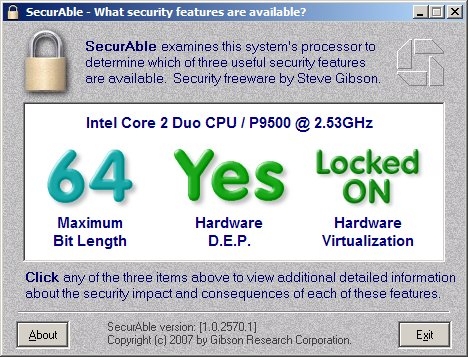
That’s it! Hit CTRL-ALT-DEL and remove the USB stick. You can now check that VT is enabled using whichever tool you prefer. I confirmed mine from a VMWare boot CD and also within Windows using Steve Gibson’s SecurAble tool.
Enjoy Reading This Article?
Here are some more articles you might like to read next: